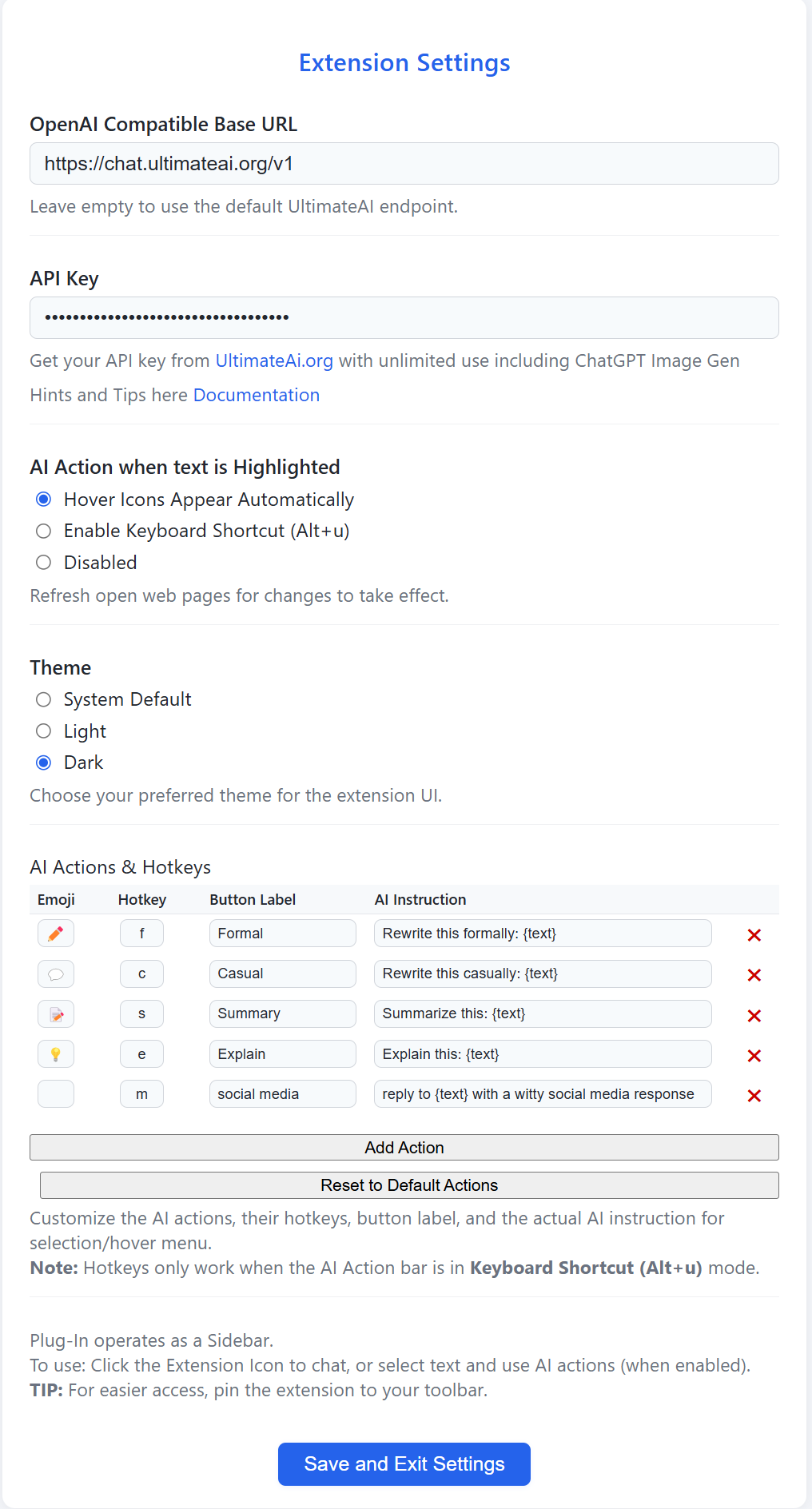AI Browser Extension
The AI Brower Extension is designed to be a simple chat interface and NOT as a direct replacement for the primary Chat Service.
The following key features are available from v3.2; (Submitted Pending Store Approval)
- A customisable AI Actions Bar when Text is Selected\Highlighted
- A simple quick to use (no login required) multi-turn aware chat interface
- Handy "Copy to Clipboard" icons
- Latext rendering for Mathematics and Scientific equations\formula
- Pasting of Text and Images
- Codeblock Displays
- Image Generation and Editing (requires selecting a model that supports this, eg: "Gemini Flash Image Generation" or "ChatGPT: GPT Image 1", )
- All models\agents are published at the endpoint (eg: If you develop an Agent in the UltimateAI knowledge studio, it is available to YOU via the Extension)
- Theme Selection (System / Light / Dark)
- Text Size Selection (Small / Medium / Large)
Installation via the Chrome and Edge Stores (FREE) :
Privacy:
- Conversations are not saved on the server
- Conversations are saved on your local device, you may clear them at any time.
Extension Options:
Right-Click on the Extension icon to modify settings.
- OpenAI Compatible Base URL: Subscribers can leave this as https://chat.ultimateai.org/v1. However if you are not a member you can use any OpenAI Compatible API endpoint.
- API Key: You obtain this from settings -> account from the main chat interface.
AI Action
The AI action bar has three modes- Auto (whenever text is highlighted the AI actions appear)
- Shortcut (highlight text, then alt+u to trigger the AI action bar)
- Disabled (AI action bar is disabled, you may still use the right-click context menu)
Themes
- System (The Plug-in follows the computers active theme)
- Light (Light Mode)
- Dark (Dark Mode)
Text Size
- Small
- Medium
- Large
AT Actions and HotKeys
Here you can define the actions of the AI Hover action icons. Hot the HOTKEY only works when the AI Action bar is in shortcut mode.
Use {text} to represent the highlighted\selected text.
eg: provide a witty reply to {text} for social media