Prompts (User)
You can save your own PRIVATE prompts to be quickly accessed via "/" during the chat prompt.
Note: Although PRIVATE, as always avoid uploading any sensitive or personal information, when using the cloud.
You will also see "Global" prompts as saved by myself.
How to;
Open the "Knowledge Studio" from the Left Panel


Complete the following information;
Title eg: Summarise (unique name)
Shortcut command eg: Summary
Prompt Contents eg: Summarise this text {{CLIPBOARD}}
TIP: Refer later in this page for a list of supported {{VARIABLES}}
You can then invoke the Prompt ShortCut at any-time via "/" and selecting your prompt as shown below;
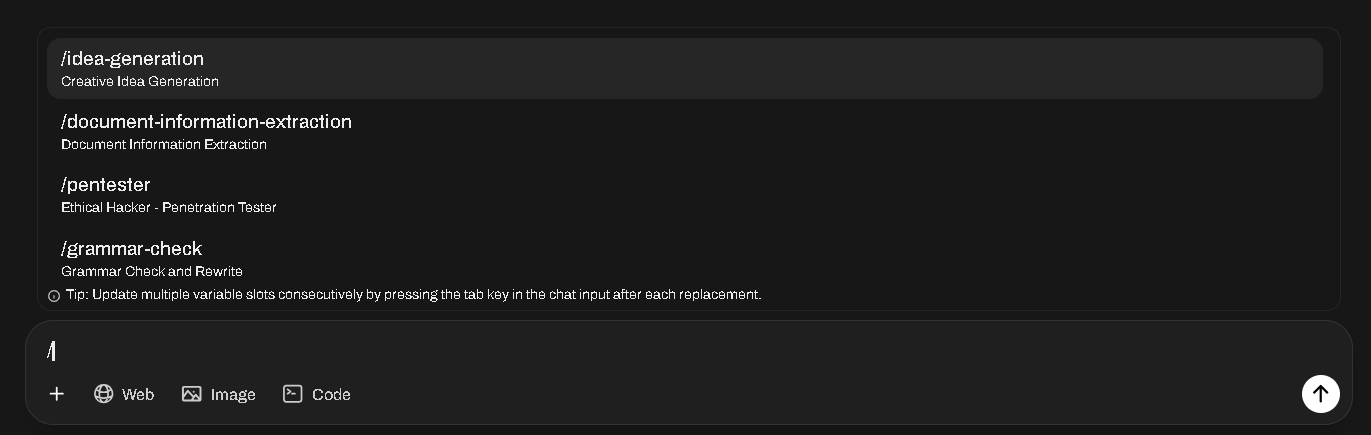
Advanced
The below GitHub is an excellent source of information for all things PROMPT related
Supported Prompt Variables
Variables may be used in prompts, the following variables are supported, please ensure to enclose the variable in double curly brackets {{}}
Clipboard Content
{{CLIPBOARD}}: Automatically inserts the content of the clipboard into the prompt
Date and Time
{{CURRENT_DATE}}: Inserts the current date{{CURRENT_DATETIME}}: Inserts the current date and time{{CURRENT_TIME}}: Inserts the current time{{CURRENT_TIMEZONE}}: Inserts the current timezone{{CURRENT_WEEKDAY}}: Inserts the current day of the week (e.g., Monday)
User Information
{{USER_NAME}}: Inserts the name of the user{{USER_LANGUAGE}}: Inserts the user's preferred language{{USER_LOCATION}}: Inserts the user's location