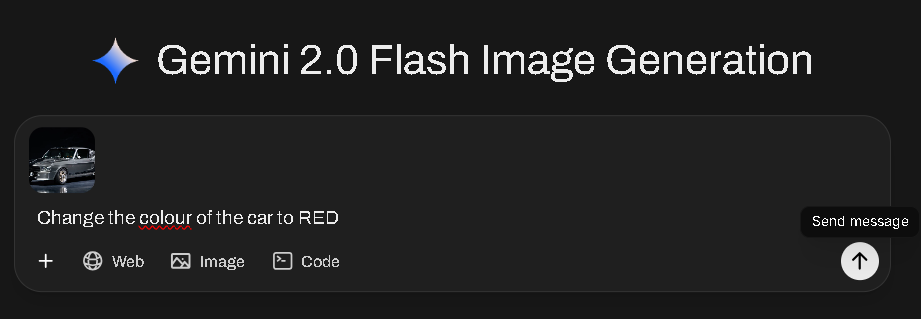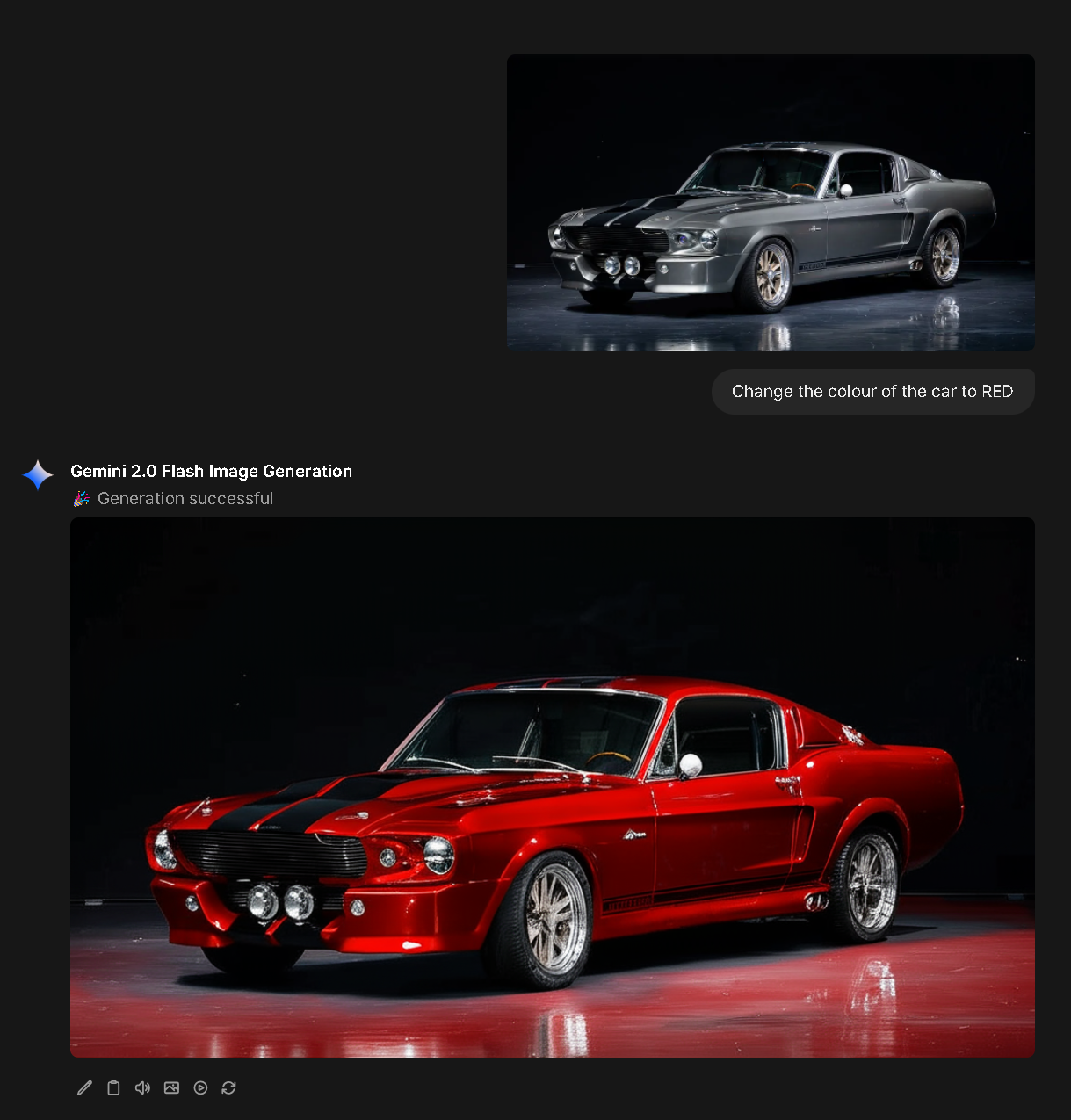Generating Images
There are two main methods of generating images within the Chat Service
- Flux Professional v1.1
- Directly via Chat Models that Support Images
- At the time of writing this feature is limited to
- "Gemini 2.0 Flash Image Generation"
- "Gemini 2.0 Flash Preview Image Generation"
- "ChatGPT: GPT Image 1" (The model used in ChatGPT Plus)
- At the time of writing this feature is limited to
Flux Professional v1.1
To create generate an image with Flux Professional v1.1, follow these steps;
- Select ANY Model
- Click the "Image" icon in the chat prompt area. It will turn Yellow to indicate it is active.
- Click "Send" to request an image. An image will be returned quickly.
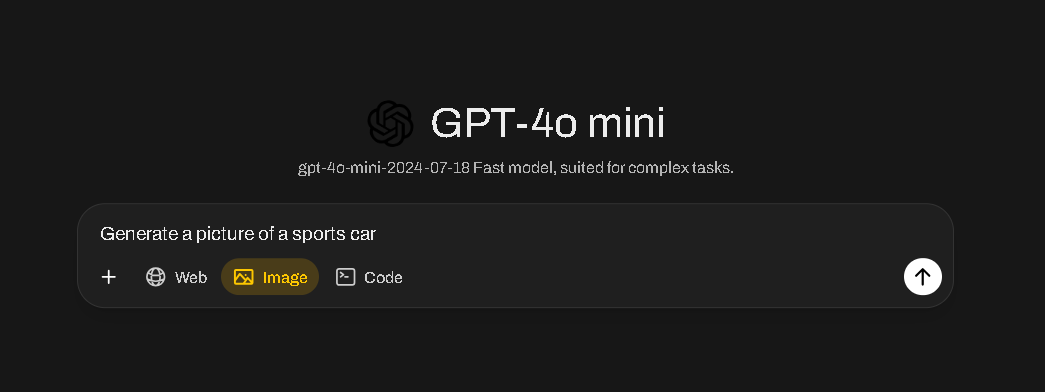
Directly via the Chat Models
At the time of writing this feature is limited to
- "Gemini 2.0 Flash Image Generation"
- "Gemini 2.0 Flash Preview Image Generation"
- "ChatGPT: GPT Image 1" (The model used in ChatGPT Plus)
Note:
The API implementation is slightly different to ChatGPT. To edit an image it has to be included in the latest user message. Key implication being if it generates an image of a person, you can't directly edit the image without pasting back into the prompt.
- Change the Model to "Gemini 2.0 Flash Image Generation"
- Ensure the Image Icon used earlier is NOT yellow. When yellow the prompt is passed through to Flux Professional. Here we want the Chat Model to Create the Image.
- You may upload \ paste an image to edit, such as "change the background to city streets" or request an image to be generated.